Setting Up A Custom Domain For Blogger Blog
Setting up a Custom Domain for Blogger is a very easy process. It doesnt take much time and efforts to set up a custom domain for your blog. Using a custom domain over the default .blogspot address is always better and it has its advantages. We can set up a custom domain in two ways:
1. By Buying A Domain From Google.
2. By Buying A Domain From Other Sites.
Buying a domain from Google is the best thing to do. All you have to do is buy a domain from Google and they will set up the custom domain for your blog. They will do all the work for you while you watch movies and eat popcorn.
However if you have already bought a domain from other sites like Go Daddy , then you have to do the work of setting the custom domain yourself. However it isnt tough and it will take maximum 15 minutes. Thats it and the custom domain for your blog is set. Just follow the steps given below:
1. Login to the site from which you bought the domain name.
2. Find the DNS Management option. You will get it in Manage Domains option in most of the sites.
3. There you will find your custom domain. Click on it and add a CNAME record.
4. The CNAME record should have Host as "www.blogname.com" and Address/Points To as "ghs.google.com with the TTL as 1 Hour".
5. Now add the following 4 A Records
Host: mydomain.com Points To: 216.239.32.21 TTL: 1 Hour
Now keep the Host and TTL same for rest of the three options, just change the Points To settings
216.239.34.21
216.239.36.21
216.239.38.21
6. Save the settings and you are done. Now you have to visit blogger and point your blog to the custom domain.
After setting the CNAME almost 90% of the work is done. Now you have to point your blog to the custom domain . To do that you need to follow the steps given below:
1. Sign in to your blogger account and choose the blog for which you want to set the custom domain.
2. Click on Settings and in Settings click on Publishing.
3. Then click on Custom Domain link.
4. Click on Switch To Advanced Settings.
5. Enter your blog address and click on Save Settings and you are done.
You can watch the video explaining the above settings
1. By Buying A Domain From Google.
2. By Buying A Domain From Other Sites.
Buying a domain from Google is the best thing to do. All you have to do is buy a domain from Google and they will set up the custom domain for your blog. They will do all the work for you while you watch movies and eat popcorn.
However if you have already bought a domain from other sites like Go Daddy , then you have to do the work of setting the custom domain yourself. However it isnt tough and it will take maximum 15 minutes. Thats it and the custom domain for your blog is set. Just follow the steps given below:
1. Login to the site from which you bought the domain name.
2. Find the DNS Management option. You will get it in Manage Domains option in most of the sites.
3. There you will find your custom domain. Click on it and add a CNAME record.
4. The CNAME record should have Host as "www.blogname.com" and Address/Points To as "ghs.google.com with the TTL as 1 Hour".
5. Now add the following 4 A Records
Host: mydomain.com Points To: 216.239.32.21 TTL: 1 Hour
Now keep the Host and TTL same for rest of the three options, just change the Points To settings
216.239.34.21
216.239.36.21
216.239.38.21
6. Save the settings and you are done. Now you have to visit blogger and point your blog to the custom domain.
After setting the CNAME almost 90% of the work is done. Now you have to point your blog to the custom domain . To do that you need to follow the steps given below:
1. Sign in to your blogger account and choose the blog for which you want to set the custom domain.
2. Click on Settings and in Settings click on Publishing.
3. Then click on Custom Domain link.
4. Click on Switch To Advanced Settings.
5. Enter your blog address and click on Save Settings and you are done.
You can watch the video explaining the above settings


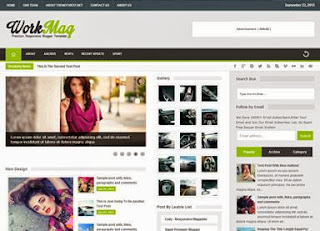
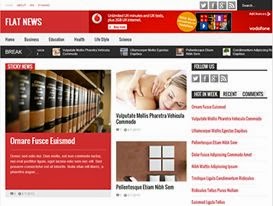
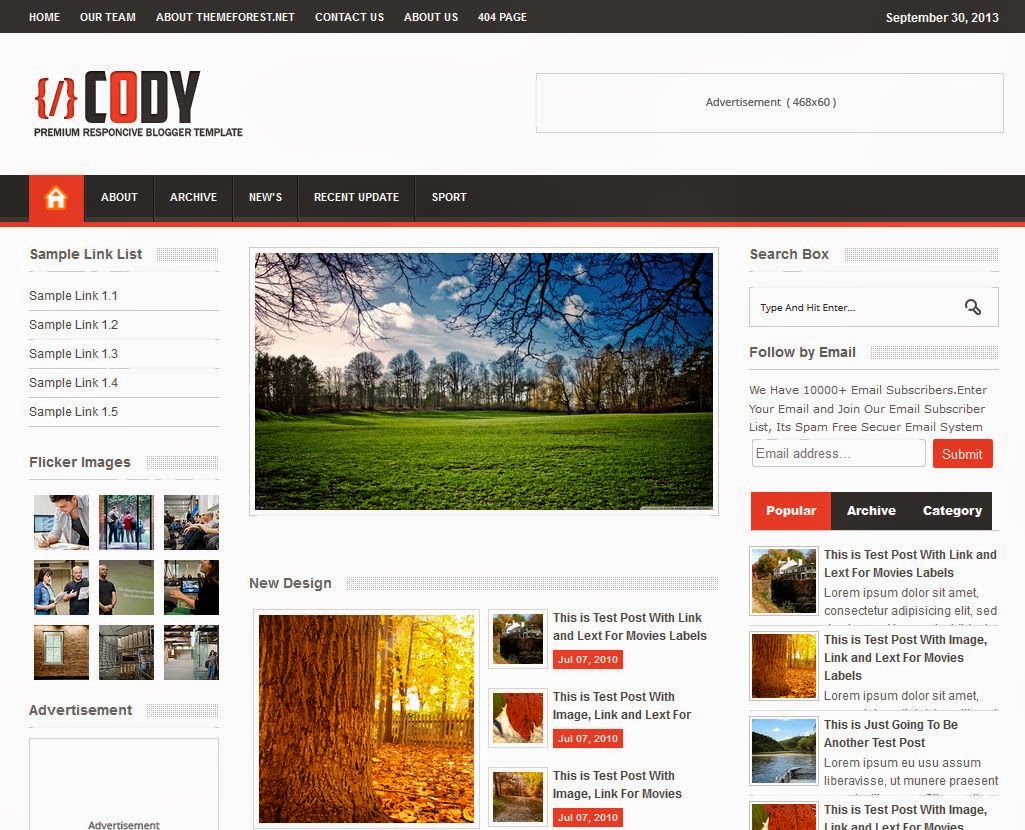

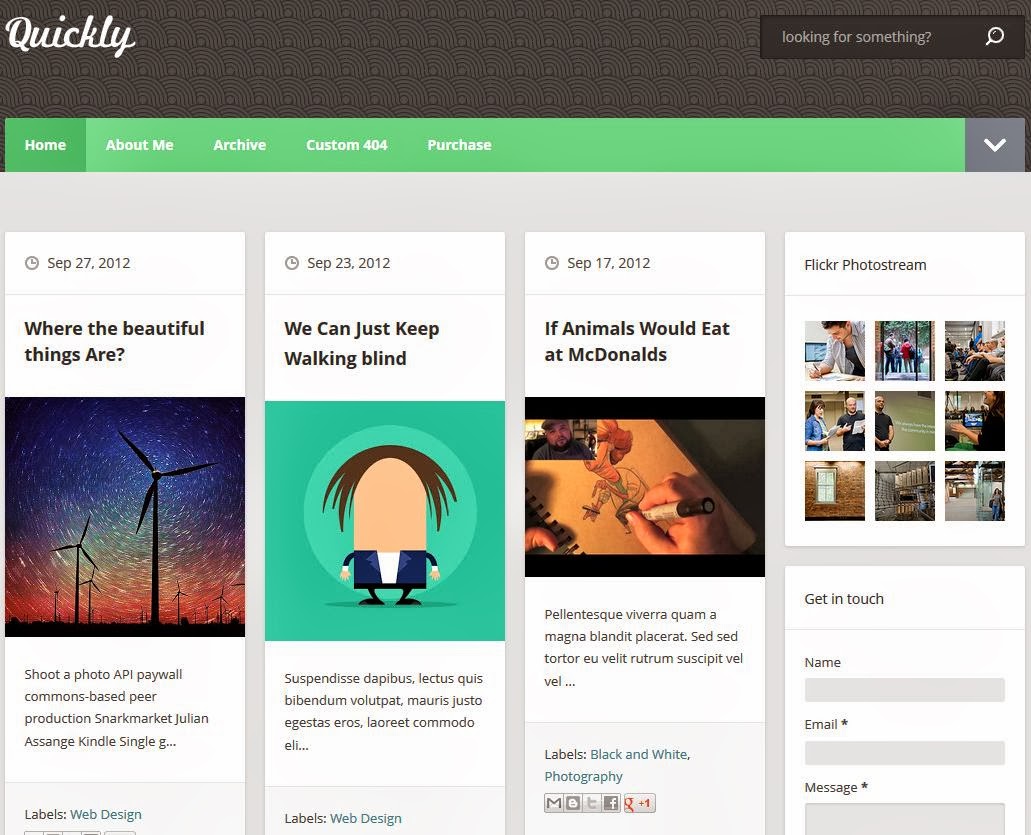
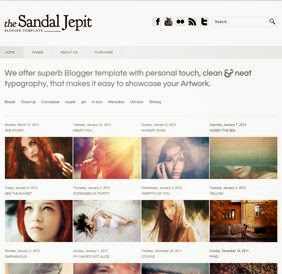






0 comments: