

You must have seen many of the above icons. These icons are called
Favicons which means Favourite Icons. Favicons are
16x16 pixel icons which are associated with a blog or website. Favicons are present on the
address bar beside the url. Check the favicon of this blog below
 Importance Of A Favicon:
Importance Of A Favicon:
Adding a favicon is a good way to brand your site. Whenever we see a small 'g' we immediately identify it with Google. Many people identify a blog with its favicon. It is important as a small pic helps people identify your blog without having to read the blog address.
Similarly we can also create a Favicon which the visitors to your blog can identify. For Blogger users the blog has a fixed favicon for everyone. It is better if we remove the blogger favicon and add a personalized favicon. Having a personalized favicon makes your blog standout from the other blogs. It will also set set you apart from other blogs using the same website hosting service.
Though we can create PNG, GIF, ICO and JPG favicons, it is better if we create ICO favicons as all browsers recognize it. Creating a favicon is very easy and it doesn't take much time if you have in mind a good image for creating a favicon.
We can create a favicon in 3 simple steps:
Step 1:
Select the pic which you want as the favicon for your blog. Visit Degraeve upload the pic and create a favicon.
Step 2:
Now you need to upload the favicon. Visit Imageboo
and upload the favicon and copy the direct link of the pic. Remember many image hosting sites don't allow to upload ico images.
Here are some of the sites for uploading favicon ICO images
Imageous
Merrypic
Host Any Image
Step 3:
Now go to your blogger dashboard. Click on layout. Click on Edit HTML. Now paste the following code, 2 lines below <head> To find it press Ctrl+F and search it.
<link href='image url here' rel='shortcut icon' type='image/vnd.microsoft.icon'/>
That's it. Now save the template and refresh your blog. The favicon will appear on the address bar.
Resources:
Create an animated favicon which moves from right to left. It also creates a favicon using your Twitter profile
http://www.html-kit.com/favicon/




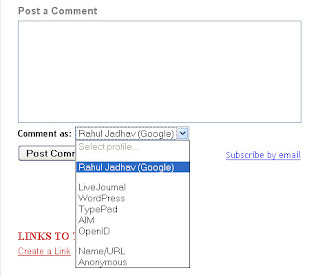
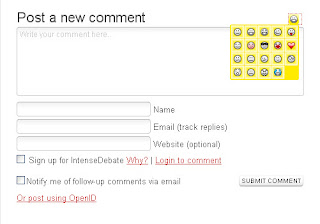

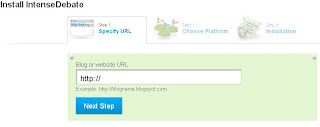




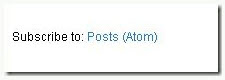

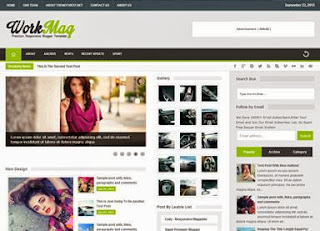
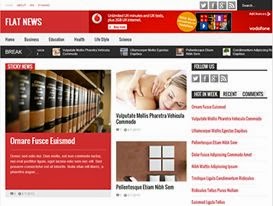
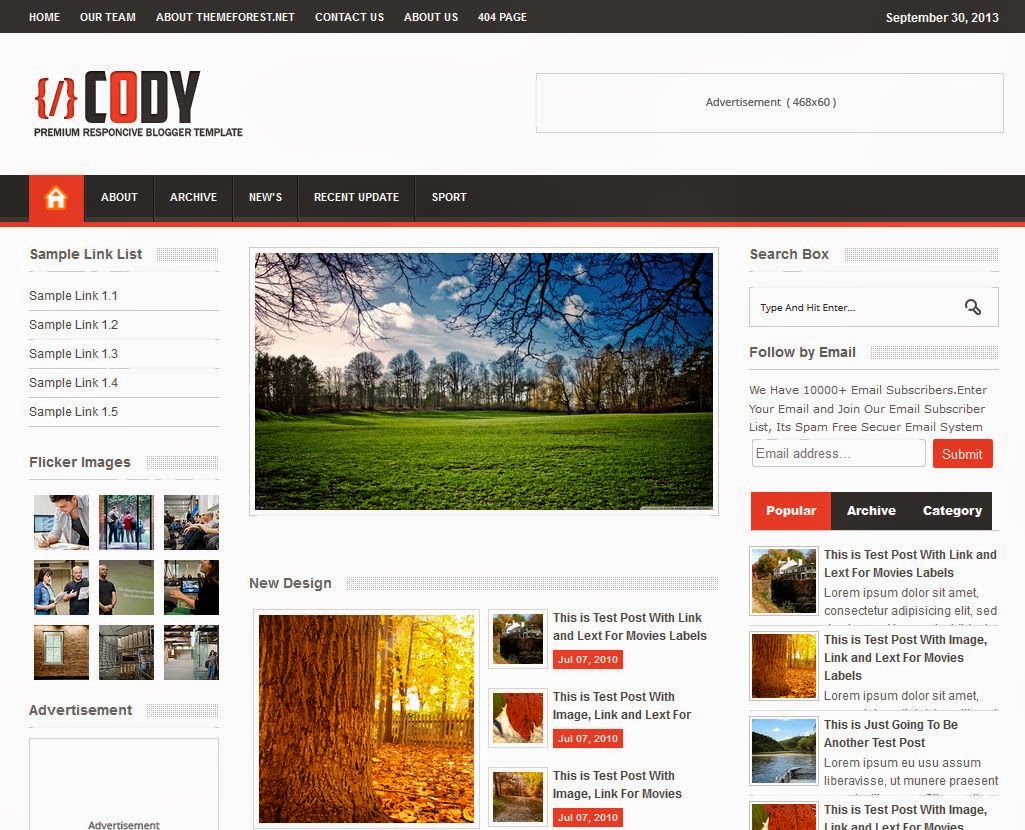

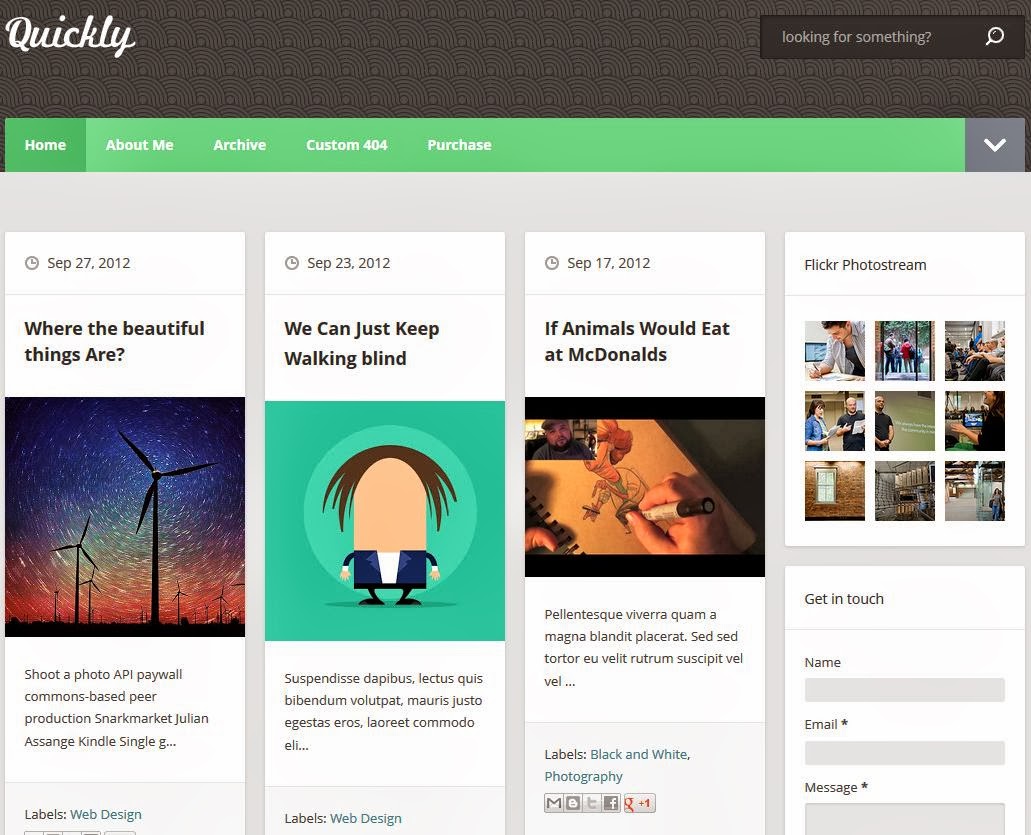
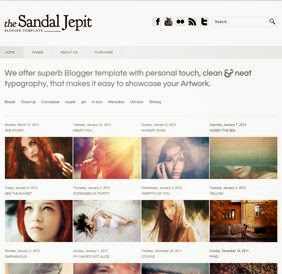






0 comments: