Add an Advertise Here Section To Your Blog
You must have seen such Advertise Here ads on this blog or many other blogs. There are some blogs that say that they are Ad Ready. But you don't have to change your blog template for those ad blocks. Adding an Ad section to your blog isn't that tough. It will just take less than 5 minutes to place Advertise Here ads on your blog. You don't even have to search for Blogger Templates having ad slots.
To add the Advertise Here blocks on your blog, go to the Blog Layout. Click on Add a Gadget option and click on HTML/JavaScript. Now paste the following code there
That's it, now click on Save and check your blog. The ad will appear on your blog. If you want more than 1 ad, then paste the same code given above, one after another. I have added rel="nofollow" to the link as it will create a No Follow link. Google does not allow Do Follow links for ads and it gives a Page Rank fine(PR 0) for it.
<a href="Add Link Here" rel="nofollow"><img alt="ad" src="Add Image URL Here" /></a>
However if you want to display the ads in the Blog Posts, then read Adding Adsense To Blogger Blog Posts tutorial. Do exactly as given in the tutorial. Just replace the Adsense code with the code given above.
If you want to add padding to the ads then use this code instead of the one given above
If you want to change the padding width then change the value of padding:3px and if you want to change the background colour, then change the value of color:#eeecec
<a href="Add Link Here" rel="nofollow"><img alt="ad" src="Add Image URL Here" style="padding:3px ;background-color:#eeecec" /></a>
Here are some of the frequently used ad banners. Save it on your computer and upload it on an image hosting site.
25x25

125x125

250x250

470x60



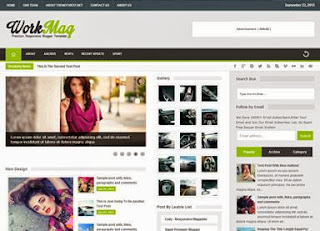
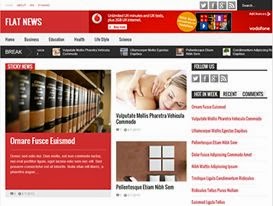
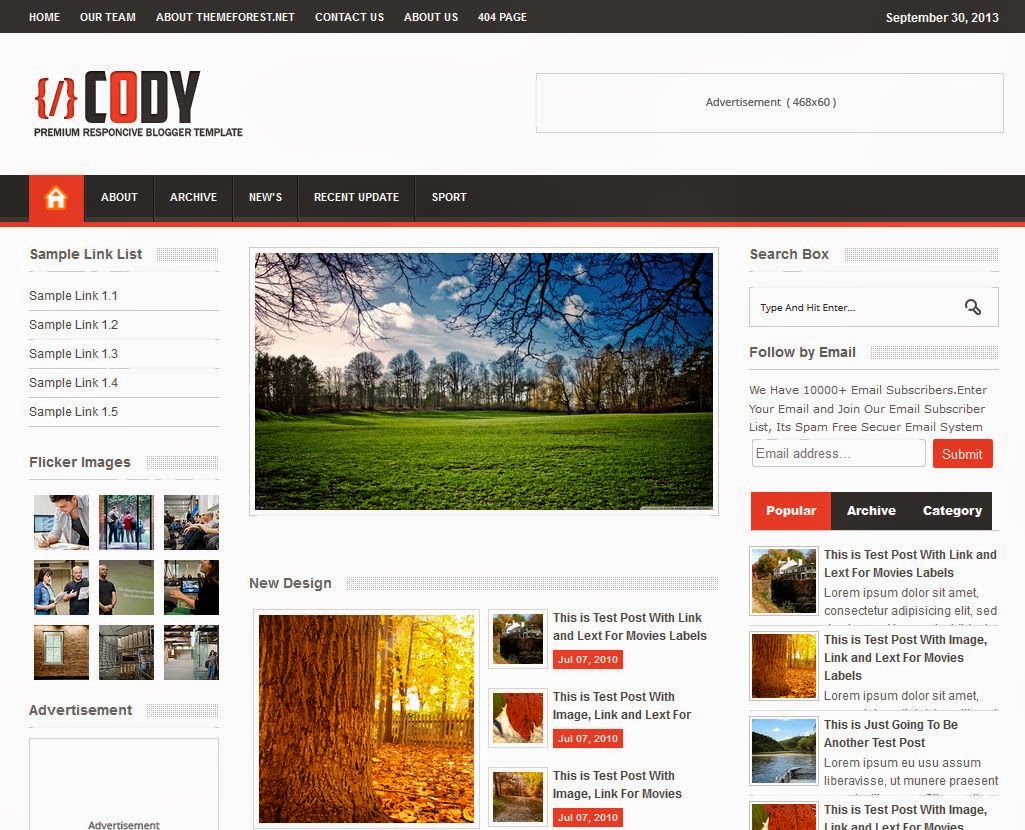

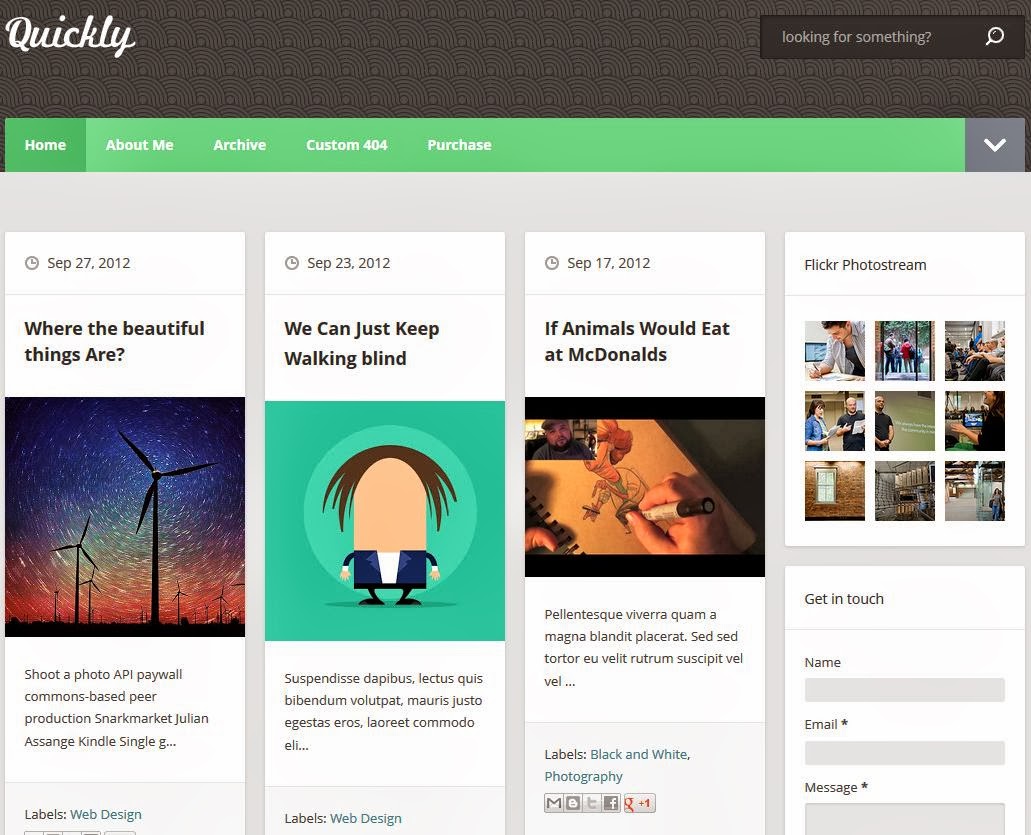
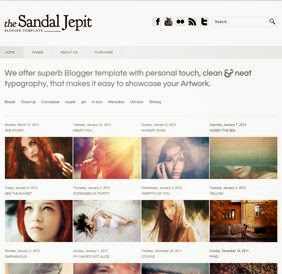






0 comments: