This is a Guest Post written by
Eva Vesper at
WHS, a
web hosting information site
that provides reviews and articles about hosting and
finding domains.
If you are planning on a name for your blogspot site, treat it like
finding a domain name for a self-hosted website. The advantage of having a
blogger account is that Google hosts everything for you. The disadvantage:
you don't have control of everything on your site. But who cares, you want
to simply blog and not worry about PHP, server side things, etc.
Here are
five simple tips for picking a good blogspot name. As you have
less than three seconds to hold a visitor's attention, a good domain is
key. It's all about first impressions, so make your domain name a good
one.
1. Be Relevant : Do not choose a nickname, email address, or your pet's
name. Go with a name that reflects the theme of your blog. A few good
examples: lifeinAmerica.blogspot.com, adogslife.blogspot.com.
2. KISS : Keep it simple stupid - Yes, it is that hard. Long or
convoluted names are not good. Your URL address is already long enough
with the blogspot.com added on. If your subdomain is more than three
words, consider shortening it.
3. Do Not Sound Spammy : The worst thing possible is to pick a name that
appears like spam. Blogger already has spamming issues (unlike WordPress)
because of the ability to advertise. It's a fail if you have a site called
thebestmedicaldevicesonthenet.blogspot.com. Can you read that?
4. Do Not Use Misspellings Or Abbreviations : The most keyword friendly
blogspot subdomains are long gone. Do not let this be a chance to use
different spellings or abbreviating words. It will make your name look
even more confusing.
5. Get Rid Of The "-" : That dash may make it easier to read the name but
it will not make it easier to tell your friends. Blog at
i-love-flowers.blogspot.com? Hoping your friends would pass that on by
word of mouth will be difficult. Avoid the hashes; it follows rule #2.
As always, Blogspot is a great place for people to have personal blogs.
Corporate or brand blogs are unacceptable on blogspot for three reasons:
1. Blogspot.com subdomains are not trusted domains
2. It looks cheap
3. It's not professional. Keep that in mind too when you are creating a new blog
on Blogspot.
Remember, get a new URL that is easy and friendly, write great content,
promote it, and you will have a popular site.








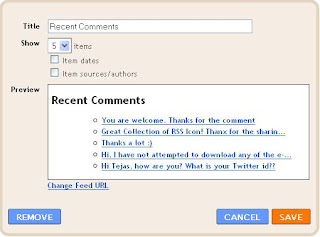



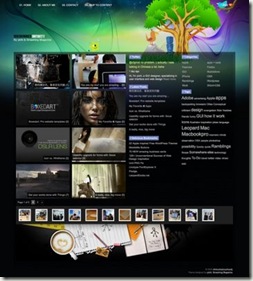
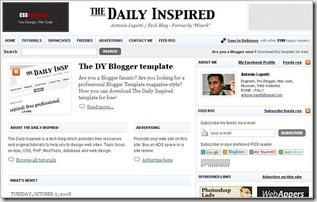
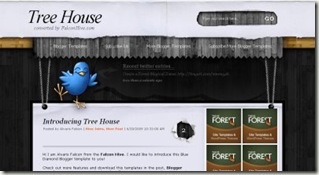
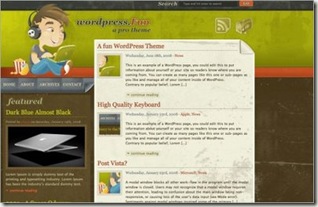
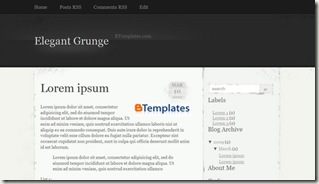
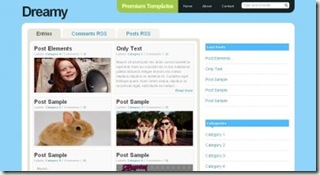
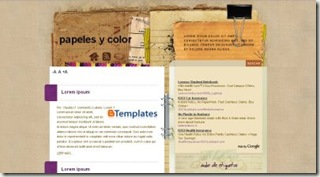
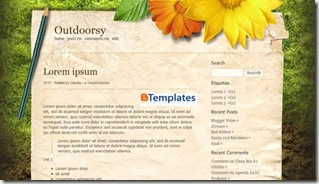
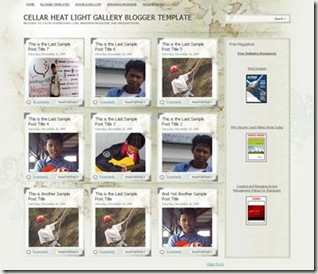

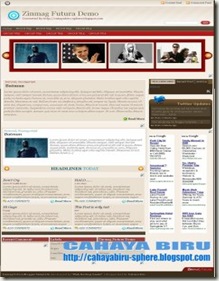
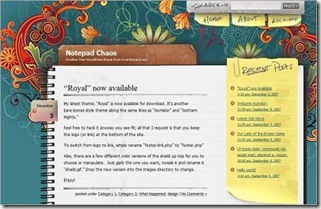

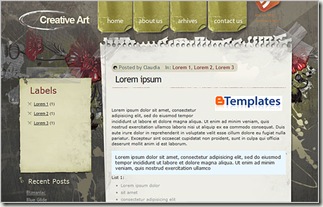
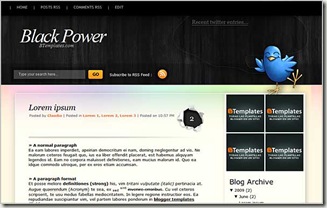
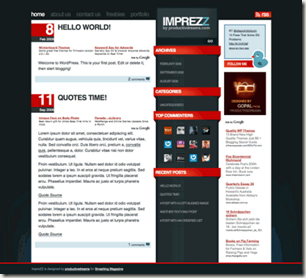
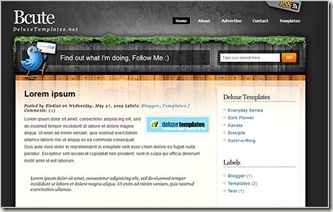
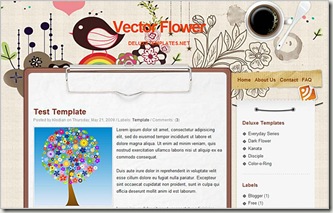
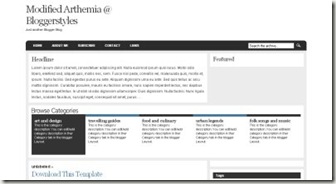
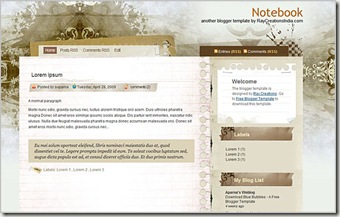
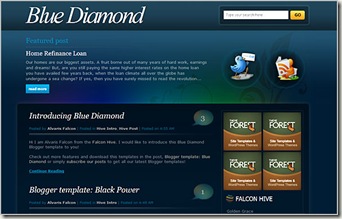
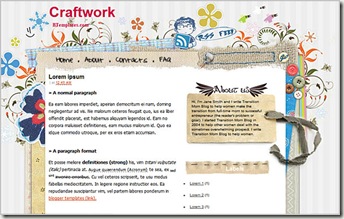
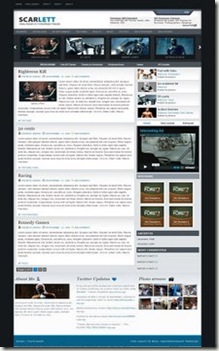
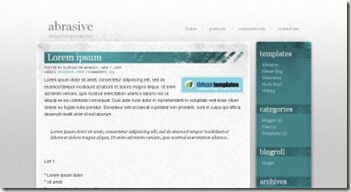



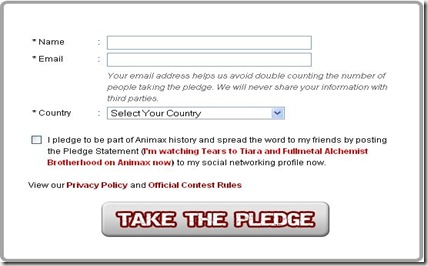

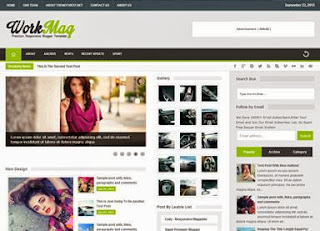
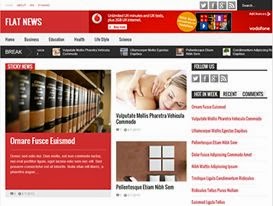
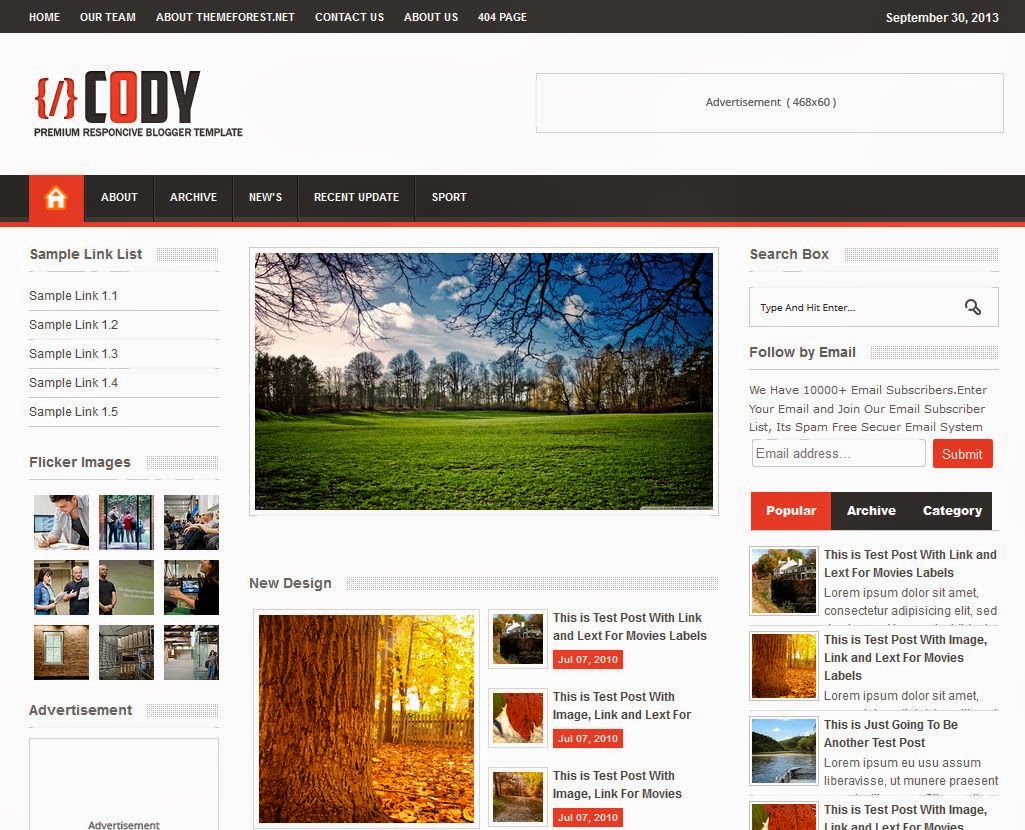

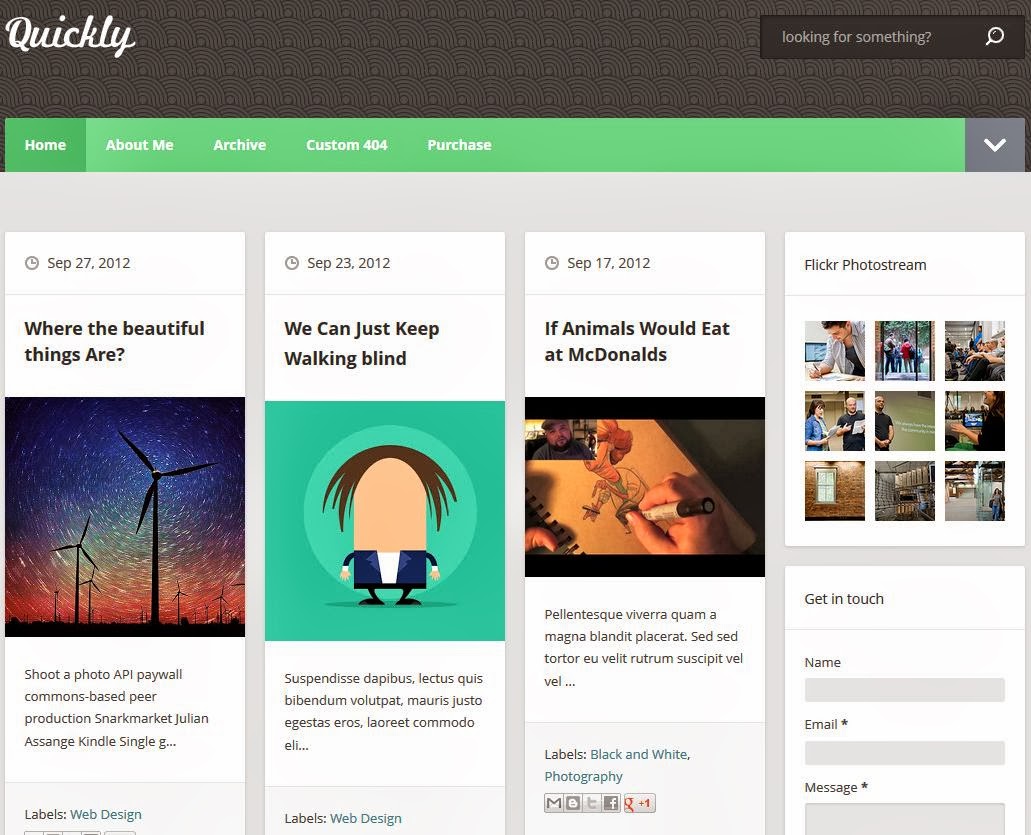
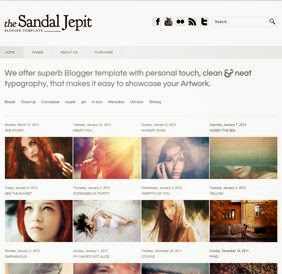






0 comments: