Show More Posts On Home Page Of Blogger Blog
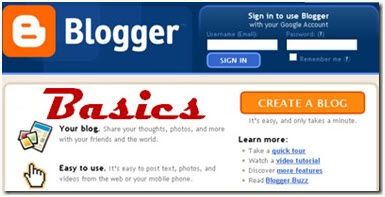
If you are new to blogger, then you must have seen that there are only 5 posts on the Home page by default. However, not everyone wants just 5 posts on the Home Page. If you want to display more than 5 or less than 5 posts on the Home Page of your Blogger blog and are clueless about it, then read this simple tutorial.
Step 1:
Login to your Blogger account. Now visit the Layout section of the Blog, find the Blog Posts section and click on Edit

Step 2:
Now you will see a box with many options. At the top you will find the option "Number Of Posts On Main page". Change the number according to your choice.

Now click on Save and check your blog.









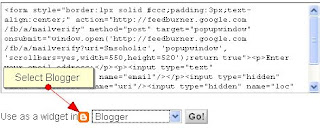



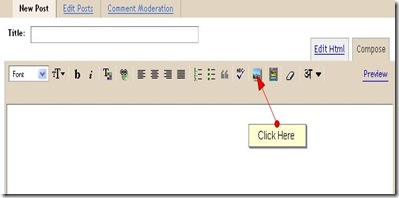
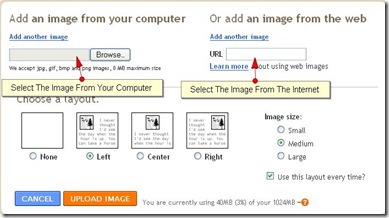





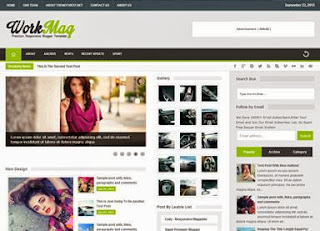
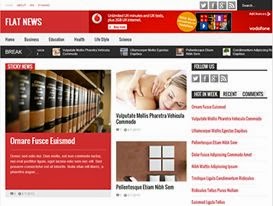
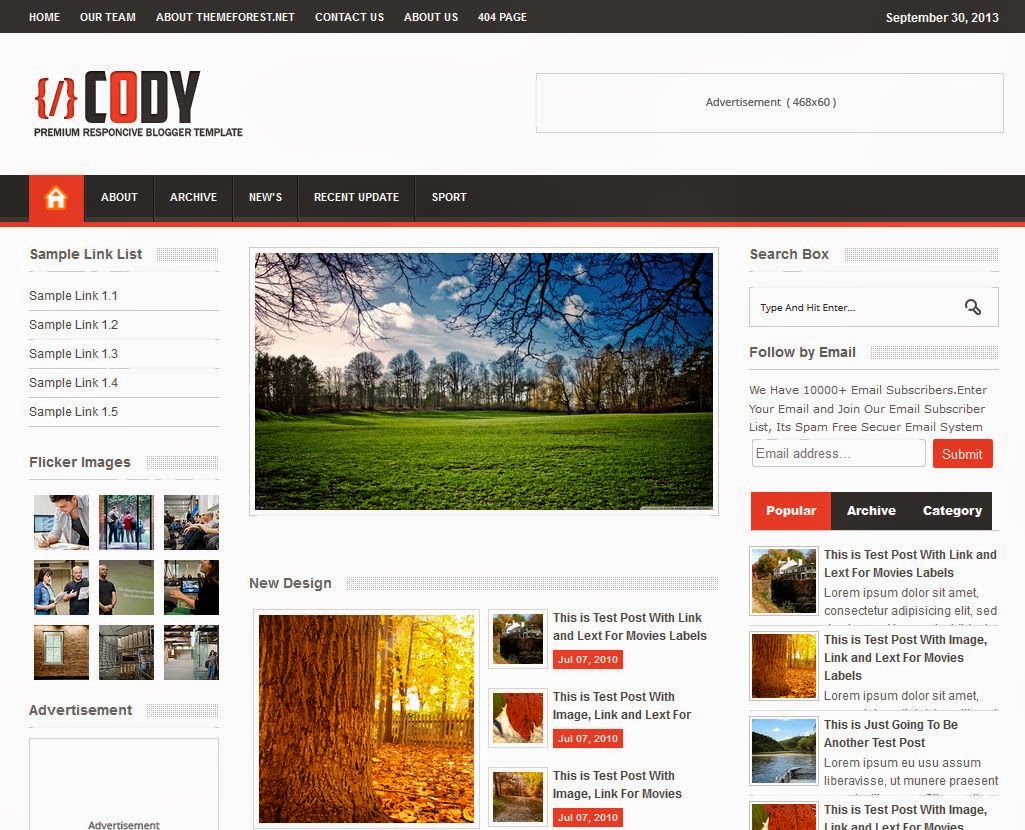

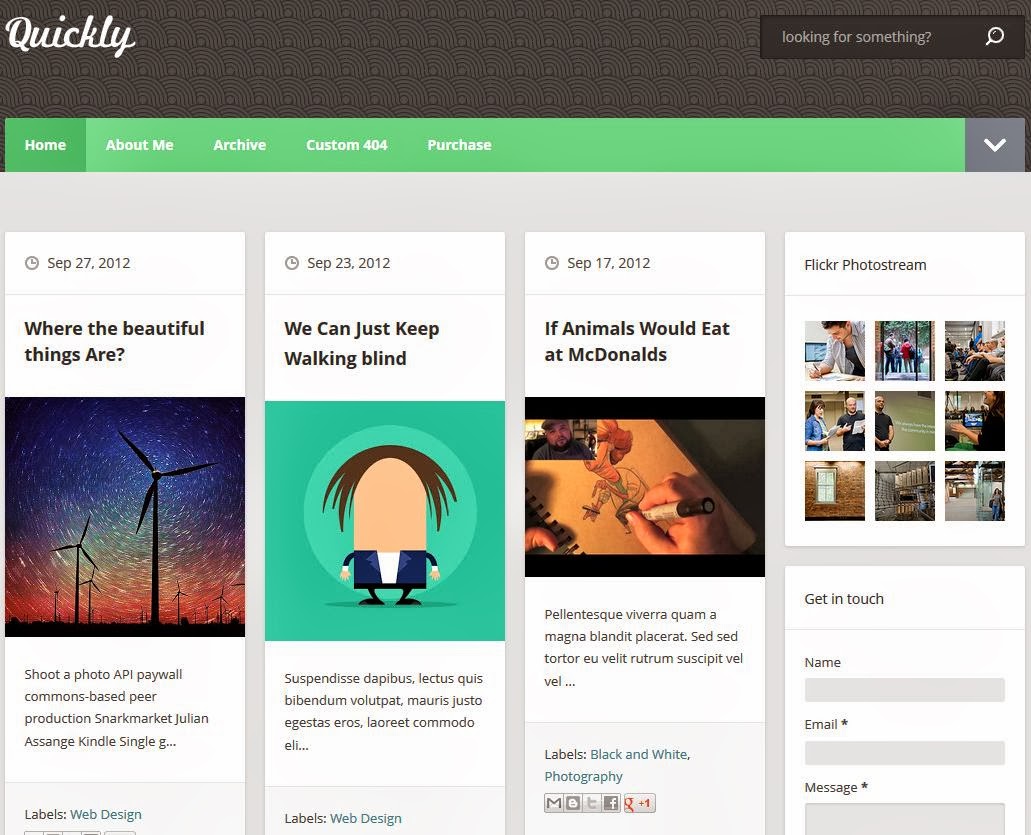
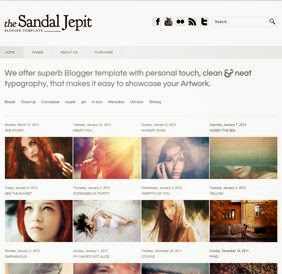






0 comments: